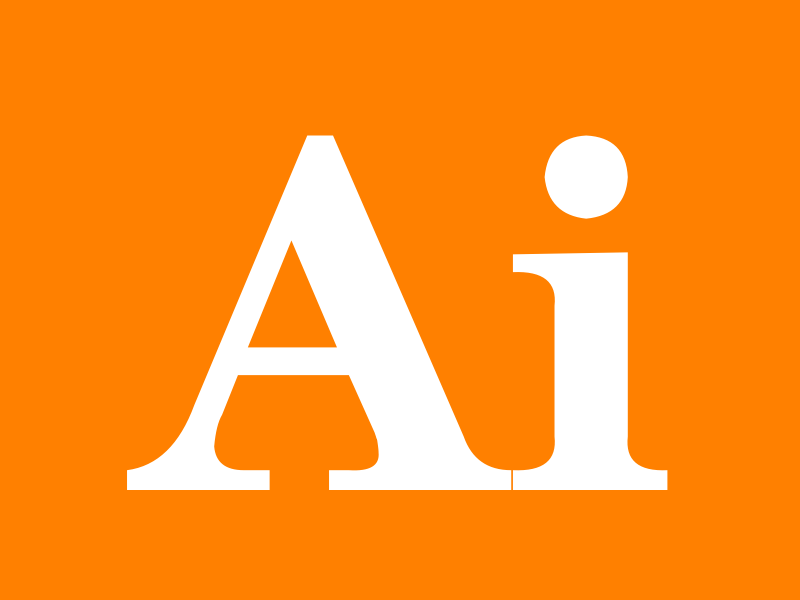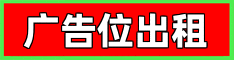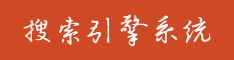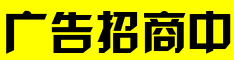🗣 SL提问: ai文字外描边
✍️ Ai批改: To achieve an outline or stroke effect around text using AI, particularly when referring to applications like Adobe Illustrator or similar vector graphic software, you can follow these general steps、The process might slightly vary depending on the specific software you're using, but the concept remains largely the same.
Using Adobe Illustrator
1、Type Your Text: Start by selecting the Type tool from the toolbar and click on your artboard to create a text object、Type your desired text.
2、Select the Text: Make sure your text is selected by clicking on it with the Selection tool (the black arrow).
3、Find the Stroke Option:
In older versions of Illustrator or if you're using the Essentials workspace, you might find the Stroke panel under the Window menu、Go to `Window` `Stroke` to open the Stroke panel.
If you're using a more recent version or have the Control panel displayed at the top, you can find stroke options there as well.
4、Adjust Stroke Settings:
In the Stroke panel, you can adjust the following:
Weight: This is where you set the thickness of the outline、You can choose a preset or type in a specific value.
Align: Choose how the stroke is aligned to the path (inside, outside, or centered).
Cap: This determines how the ends of the stroke look if it's not closed (for open paths).
Join: This controls how corners look if there are any.
Dashed Line: You can also create dashed lines by clicking on the Dashed Line button and specifying a pattern.
5、Color the Stroke:
Click on the color box in the Stroke panel to change the color of the outline、You can select a color from the swatches, or use the color sliders to create a custom color.
6、Apply Effects if Needed:
For more complex outlines, like dashed lines or artistic ones, explore the Effect menu Stylize Outline Stroke, or look into the various stroke profiles available.
Using Other Vector or Graphic Design Software
The process is similar in other vector graphic software like Inkscape (free alternative to Adobe Illustrator), Affinity Designer, or CorelDRAW、Typically:
1、Create Text: Use the text tool to create your text.
2、Select Text: Ensure your text object is selected.
3、Find Stroke or Outline Options: Look for a toolbar, properties panel, or menu options that allow you to adjust stroke properties、
4、Adjust Stroke: Modify the stroke width, color, cap, join, and dash patterns as needed.
Additional Tips
Converting Text to Paths: If you want to manipulate the outline further or apply complex effects, sometimes converting your text to paths (or outlines) can be helpful、In Illustrator, you can do this by selecting your text and then going to `Type` `Create Outlines`、This will convert your text into a shape that you can then manipulate with the Pen tool, Direct Select tool, etc.
Using Brushes: Some applications allow applying brushes to strokes for artistic effects.
Experiment with Styles: Many software applications offer pre-made styles or effects that you can apply to your text or strokes for creative outcomes.
These steps should give you a solid foundation for adding an outline or stroke effect to your text using AI or similar software.
0
IP地址: 69.200.28.50
搜索次数: 54
提问时间: 2025-04-19 23:12:32
❓️ 热门提问:
网络游戏如何代理推广
实物黄金怎么出售
18k金的钻石项链
外汇的属性
金项链掉色是假的吗
中国平安-R
黄金贡柚湖南
ai一键生成电影
ai图片检测工具
50000克黄金是多少钱
豌豆Ai站群搜索引擎系统
🤝 关于我们:
三乐Ai
作文批改
英语分析
在线翻译
拍照识图
Ai提问
英语培训
本站流量
联系我们
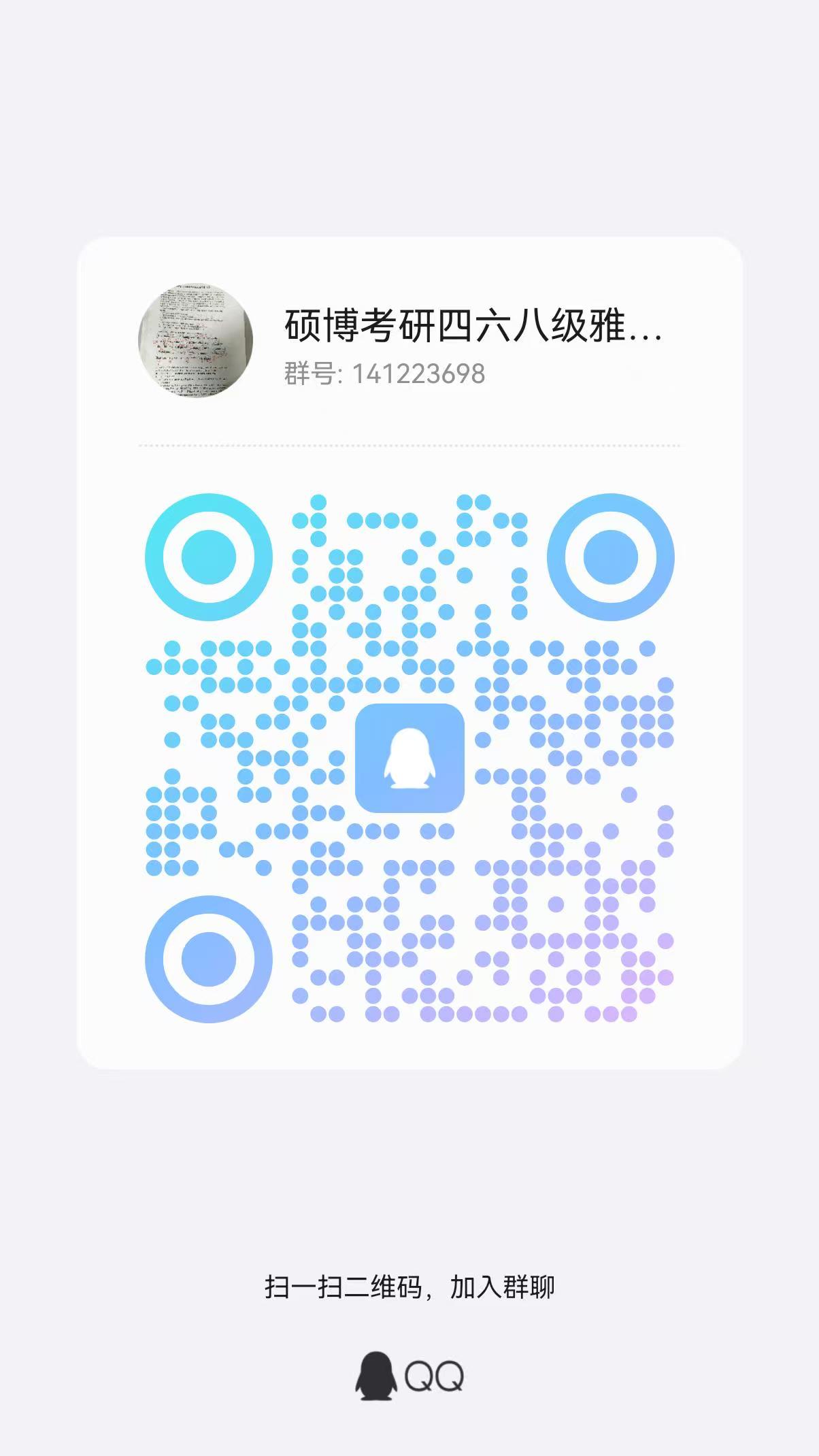
📢 温馨提示:本站所有问答由Ai自动创作,内容仅供参考,若有误差请用“联系”里面信息通知我们人工修改或删除。
👉 技术支持:本站由豌豆Ai提供技术支持,使用的最新版:《豌豆Ai站群搜索引擎系统 V.25.05.20》搭建本站。